

The ApplicationModel contains ModelVariables that may be used by the ApplicationEngineer in the Task and DesignSpace of this ExpertDesign. Each ModelVariable references a VariableSpecification or ObjectiveVariableArray. The ApplicationModel dialog is displayed when you right-click the ApplicationModel node and select Change from the menu.
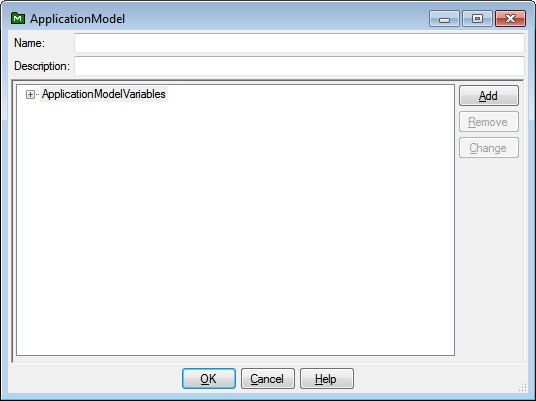
The ApplicationModel dialog has textboxes for entering the Name and Description of the ApplicationModel, a tree with an ApplicationModelVariables node and buttons that allow you to Add, Remove and Change ApplicationModelVariable nodes, as well as OK, Cancel and Help buttons.
This is the name associated with this ApplicationModel. Once saved to the Knowlegebase, this is the name that will appear under the ApplicationModels node in the Knowledgebase Explorer application.
This is an optional description associated with the ApplicationModel.
Each ApplicationModelVariable Node that appears under the ApplicationModelVariables node displays the ApplicationModelVariable name.
To add an ApplicationModelVariable node, click the ApplicationModelVariables node if it is not highlighted, then click the Add button. The ApplicationModelVariable dialog is displayed.
To remove a ApplicationModelVariable node, click the ApplicationModelVariable node you wish to remove, then click the Remove button.
To change an ApplicationModelVariable node, click the ApplicationModelVariable node you wish to change, then click the Change button. The ApplicationModelVariable dialog is displayed.
Clicking OK will validate the information you entered. If valid, the ApplicationModel dialog will be dismissed and the calling dialog or window will be updated with the information you entered. If invalid, you will be presented with an error dialog and the ApplicationModel dialog will remain.
Clicking Cancel will dismiss the ApplicationModel dialog and the calling dialog or window will not be altered.
Help will display this information.