

The Objective dialog is displayed in response to the following actions:
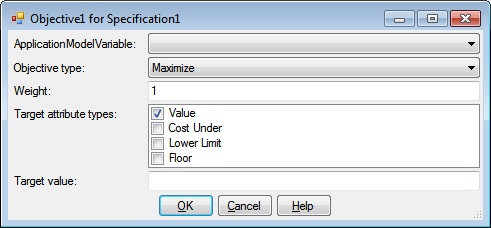
The Objective dialog has an ApplicationModelVariable list, an Objective type dropdown, a Weight textbox, a Target attribute types list, a Target value textbox or a Target attributes grid, as well as OK, Cancel and Help buttons.
This is a list of all ApplicationModelVariable names that represent VariableSpecifications that are eligible for Objectives and all ObjectiveVariableArrays. Select the name of the ApplicationModelVariable you wish to optimize.
This is a dropdown list that specifies the criteria for finding the global optimum: maximize, minimize or match a value.
Weighting can be applied to each Objective of a multi-Objective design Task. The default Weight value is 1. The Weight can be assigned any real value, and all Objective Weights are relative to each other. For example, in a two Objective Task assigning Objective one a Weight of 1 and Objective two a Weight of .5 is the equivalent of assigning Objective one a Weight of 2 and Objective two a Weight of 1.
The Target attribute types is a list of checkboxes that represent additional restrictions on allowable Objective values. You may place any combination of Ceiling, Upper Limit, Cost Over, Value, Cost Under, Lower Limit, and Floor restrictions on the allowable Objective values.
Checking the Ceiling Target attribute type causes the Target attributes grid to be displayed. An additional row (for an ApplicationModelVariable that represents a VariableSpecification) or an additional column (for an ApplicationModelVariable that represents a ObjectiveVariableArray) is displayed for the Ceiling value. A Ceiling is a "hard" limit in that a Objective value that is greater than the Ceiling will not be considered for a possible solution.
Checking the Upper Limit Target attribute type causes the Target attributes grid to be displayed. Two rows (for an ApplicationModelVariable that represents a VariableSpecification) or two columns (for an ApplicationModelVariable that represents a ObjectiveVariableArray) are displayed; one for the Upper Limit value and another for the Upper Limit Cost Over value {UL Cost Over). An upper limit is a "soft" limit in that a Objective value that is greater than the upper limit value will still be considered for a possible solution except at a reduced weighting as specified by the UL Cost Over value.
Cost Over is a weighting factor that is applied when a Objective value exceeds a target Value. Its default value is 1.
The Value target attribute type is always selected. You must specify a match value in the Value textbox, Value column of the Target attributes grid, or the Value row of the Target attributes grid for a Match type Objective. For a Minimize or Maximize Objective, you may specify a match value, which is usually the approximate value you expect for the Objective.
When Target Values are specified for Maximize and/or Minimize Objectives in a Multi-Objective scenario, the Objective Value could be less than 100% even though all the targets have been met. This would be caused if a given Objective’s target had been exceeded within the evaluated designs, but was not the best solution because of other Objectives.
Cost Under is a weighting factor that is applied when an Objective value is less than a target Value. Its default value is 1.
Checking the Lower Limit Target attribute type causes the Target attributes grid to be displayed. Two rows (for an ApplicationModelVariable that represents a VariableSpecification) or two columns (for an ApplicationModelVariable that represents a ObjectiveVariableArray) are displayed; one for the Lower Limit value and another for the Lower LimitCost Under value (LL Cost Under). A lower limit is a "soft" limit in that an Objective value that is less than the lower limit value will still be considered for a possible solution except at a reduced weighting as specified by the LL Cost Under value.
Checking the Floor Target attribute type causes the Target attributes grid to be displayed. An additional row (for an ApplicationModelVariable that represents a VariableSpecification) or an additional column (for an ApplicationModelVariable that represents a ObjectiveVariableArray) is displayed for the Floor value. A Floor is a "hard" limit in that an Objective value that is less than the Floor will not be considered for a possible solution.
The Target Value textbox is displayed if an ApplicationModelVariable that represents a VariableSpecification is selected and only the Value Target Attribute is checked. Otherwise, the Target Attributes grid is displayed.
A Match Objective type requires a Target Value to define the value that is to be matched. The Target Value can be assigned any real value.
Target Values are optional for Maximize and Minimize Objectives. Multi-Objective Tasks will be better met when realistic Target Values are assigned to Maximize and Minimize Objectives.
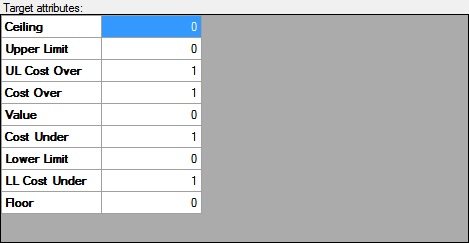
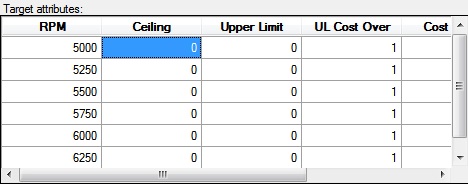
The Target Attributes grid is displayed if an ApplicationModelVariable that represents a ObjectiveVariableArray is selected or if multiple Target Attribute Types are selected. If an ApplicationModelVariable that represents a VariableSpecification is selected, the Target Attributes grid has one or more rows for each Target Attribute Type. Otherwise the Target Attributes grid has one or more columns for each Target Attribute Type.
Clicking OK will validate the information you entered. If valid, the Objective dialog will be dismissed and the calling dialog or window will be updated with the information you entered. If invalid, you will be presented with an error dialog and the Objective dialog will remain.
Clicking Cancel will dismiss the Objective dialog and the calling dialog or window will not be altered.
Help will display this information.