

The ExpertDesign must be saved to the Knowledgebase before it can be run. Right-click the ExpertDesign node and click Save from the menu. The Save ExpertDesign dialog will be displayed. Type YZ426 as the Name and Virtual Engines ExpertDesign as the Description.
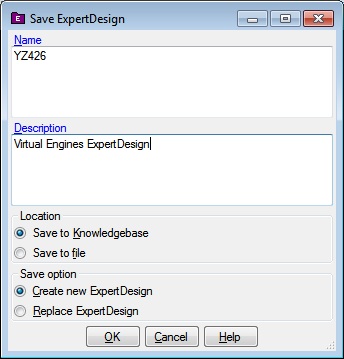
Click the OK button. The Select Project dialog will be displayed.
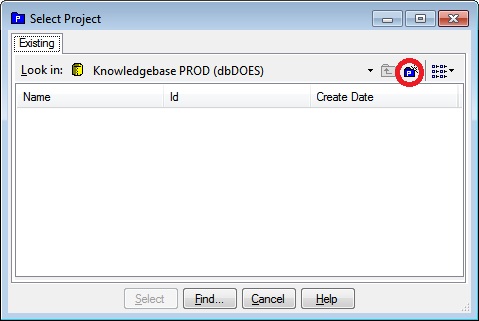
Click the New Project button (circled). The Create New Project dialog will be displayed. Type YZ426 as the Project name.
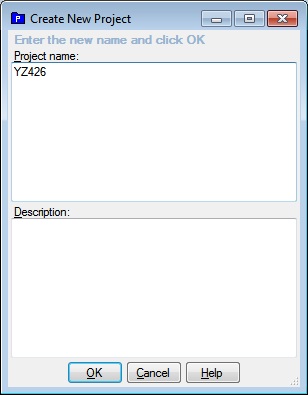
Click the OK button. The Select Project dialog will be updated. Click the Select button on the Select Project dialog. Click the OK button on the Save ReferenceRun, Save ApplicationModel, Save Task and Save DesignSpace dialogs.