

An ExpertDesign must be saved to the Knowledgebase before an Iteration for it may be submitted. The Save ExpertDesign dialog is presented in response to the following actions:
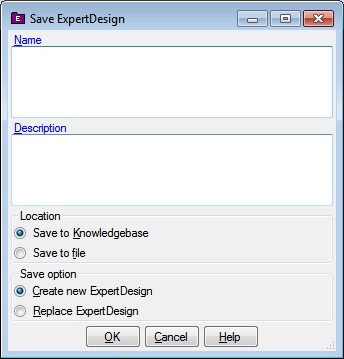
The Save ExpertDesign dialog has textboxes for the name and description of the ExpertDesign, a Location radio button group, a save option radio button group as well as OK, Cancel and Help buttons.
This is the name associated with this ExpertDesign. Once saved to the Knowlegebase, this is the name that will appear under the ExpertDesigns node in the Knowledgebase Explorer application.
This is an optional description associated with the ExpertDesign.
The location group has a Save to knowledgebase radio button and a Save to file radio button.
If this button is checked, the ExpertDesign will be saved to the Knowledgbase. If this is the first time that this ExpertDesign is being saved, you may be prompted for a Project and for names for the ReferenceRun, ApplicationModel, Task and DesignSpace in separate dialogs.
If this button is checked, the ExpertDesign will be saved to a file. You will be prompted for a file name.
The save option group has a Create new ExpertDesign radio button and a Replace ExpertDesign radio button.
If this button is checked, a new ExpertDesign will be created in the Knowledgebase.
If this button is checked, the ExpertDesign will be replaced in the Knowledgebase. This option is only available until the first Iteration is submitted for the ExpertDesign.
Clicking OK will dismiss the Save ExpertDesign dialog, and may present more dialogs before saving the ExpertDesign.
Clicking Cancel will dismiss the Save ExpertDesign dialog without saving the ExpertDesign.
Help will display this information.