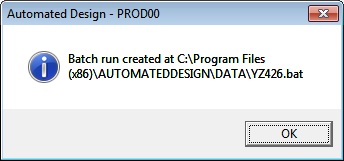You must first prepare a Virtual Engines batch run. This example assumes that you have imported the Virtual Engines YZ426 sample. Load this sample and its TestProcedure into Virtual Engines or Automated Design.
Click Tools then Submission options from the menu to display the Submission Options dialog.
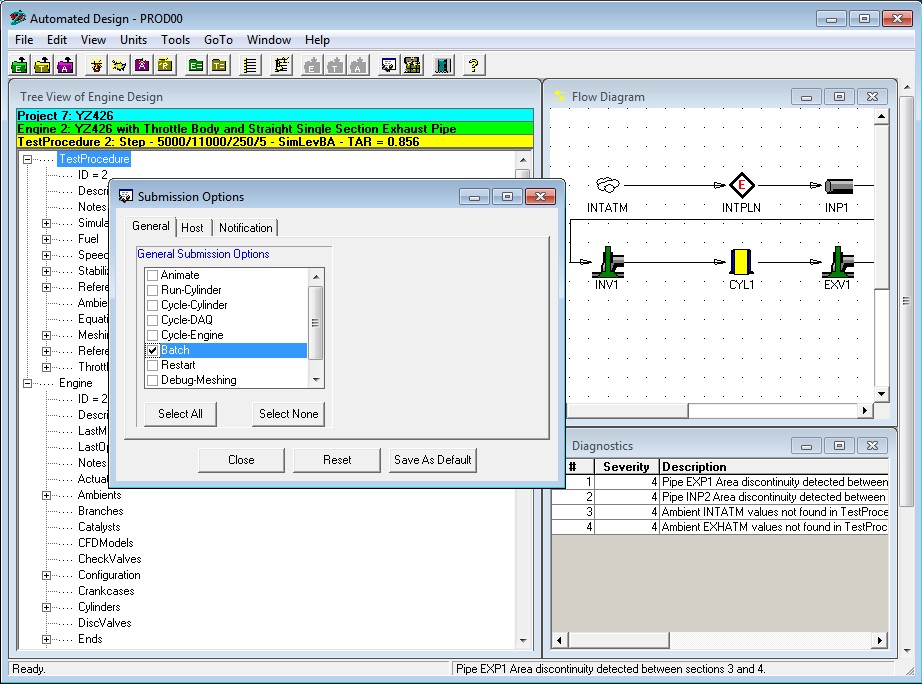
Click the Batch checkbox in the General Submission Options list so it is checked and click the Close button to close the Submission Options dialog.
Click File then Submit from the menu. The Batch Submission dialog is displayed because you had checked the Batch checkbox in the Submission Options dialog.
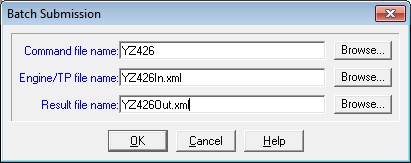
Type YZ426 as the Command file name, YZ426In as the Engine/TP file name and YZ426Out as the Result file name and click the OK button. Virtual Engines creates the command and Engine/TP files and displays a confirmation dialog: