

The Create/Change User dialog is presented in response to the following actions:
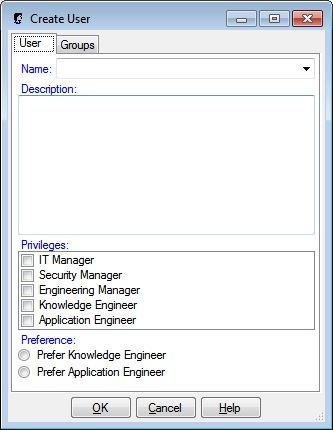
The Create/Change User dialog has a User tab as well as OK, Cancel and Help buttons.
The User tab has User and Groups panels.
The User panel has a name combobox, a description textbox, a Roles listbox and a preference radio button group.
You may type the name of a User into the name combobox. If the User name does not currently exist, it will be added when you click the OK button. If the User name does exist, it will be updated when you click the OK button. If you click the dropdown button, a list of all defined Users is presented and you may select one to update.
You may type a description for the User. The description is optional.
The Roles listbox contains checkboxes for each possible Role.
The Preference radio button group has a radio button for each possible Preference.
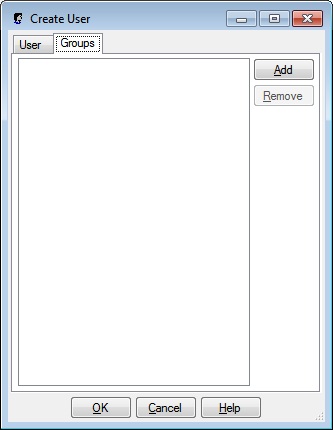
The Groups panel has a Groups list, an Add button and a Remove button.
The Groups list contains the name of each Group that is included in the User.
Clicking the Add button presents the Select Group dialog where you may add one or more Groups to the User.
The Remove button is enabled if a name in the Group list has been clicked. Clicking the Remove button removes the selected Group name from the Groups list and from the User.
Clicking OK will dismiss the Create/Update User, and create/update the User.
Clicking Cancel will dismiss the Create/Update User dialog without updating a User.
Help will display this information.