

The Permissions dialog is presented in response to the following actions:
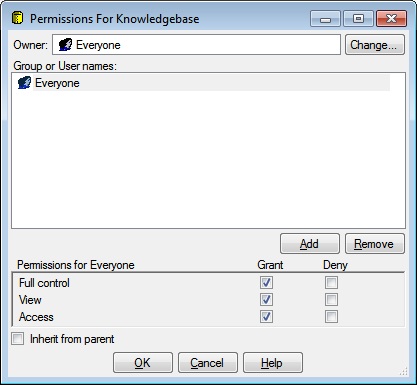
The Permissions dialog has an Owner box with a Change button, a Group or User names list with Add and Remove buttons, a Permissions panel, an Inherit from parent checkbox as well as OK, Cancel, and Help buttons.
The Owner box displays the current owner of the Knowledgebase or Project. The owner is a User or Group and always has full control of the node. When the Knowledgebase is create, its owner is automatically assigned to the special built-in Group named Everyone. When a Project is created, its owner is automatically assigned to the current Windows LoginId.
Click the Change button presents the Owner dialog where you may change the node's owner.
The Group or User names list contains a row for each Group and User name that has Permissions defined for this node. Clicking a row selects it and updates the Permissions panel. A selected row appears highlighted.
The Add button is enabled if the Inherit from parent checkbox is unchecked. Clicking the Add button presents the User Permissions dialog where you may add Permissions for a Group or User that is not listed in the Group or User names list.
The Remove button is enabled if the Inherit from parent checkbox is unchecked. Clicking the Remove button removes the selected Group or User Permissions from this node.
The Permissions panel has Grant and Deny checkboxes for Full Control, View, and Access. The checkboxes are enabled if the Inherit from parent checkbox is unchecked. The Permissions panel displays the Permissions associated with the selected Group or User. Deny Permissions always take precedence over Grant Permissions.
The Full control checkboxes are enabled if the Inherit from parent checkbox is unchecked. Full control implies both View and Access Permissions. Checking or unchecking a Full control checkbox also causes the associated View and Access checkboxes to be checked or unchecked. Conversely, unchecking a View or Access checkbox will also uncheck the associated Full control checkbox if it was checked.
View Permission means that the User or Group may see the node and any sub-Folders or sub-Projects of the node, but no other contents unless Access Permission is also granted.
Access Permission means that the User or Group may see and edit the contents of the node.
When Inherit from parent is checked, Permissions are inherited from parent node of this node and this dialog displays the inherited Permissions. You may not modify the Permissions unless you uncheck Inherit from parent. The Add button, Remove button, Grant and Deny checkboxes are disabled. Whenever you uncheck Inherit from parent, you are given the option to copy the inherited Permissions. If you do not copy the inherited Permissions, you start with no User or Group Permissions.
Clicking OK will dismiss the Permissions dialog, and update the Permissions associated with the node.
Clicking Cancel will dismiss the Permissions dialog without updating any Permissions.
Help will display this information.