

The User Permissions dialog is presented in response to the following action:
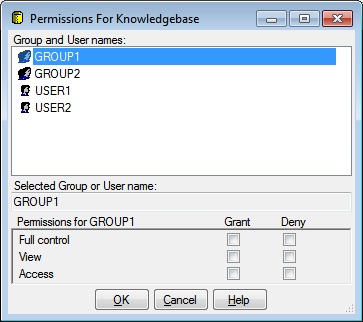
The User Permissions dialog has a Group and User names list, a Selected Group or User box, a Permissions panel as well as OK, Cancel, and Help buttons.
The Group or User names list contains a row for each Group and User name that has Permissions defined for this node. Clicking a row selects it and updates the Selected Group or User box. A selected row appears highlighted.
The selected Group or User box displays the name of the selected Group or User as a visual aid to identify the Permissions that you are adding.
The Permissions panel has Grant and Deny checkboxes for Full Control, View, and Access. The checkboxes are enabled if the Inherit from parent checkbox is unchecked. The Permissions panel displays the Permissions associated with the selected Group or User. Deny Permissions always take precedence over Grant Permissions.
The Full control checkboxes are enabled if the Inherit from parent checkbox is unchecked. Full control implies both View and Access Permissions. Checking or unchecking a Full control checkbox also causes the associated View and Access checkboxes to be checked or unchecked. Conversely, unchecking a View or Access checkbox will also uncheck the associated Full control checkbox if it was checked.
View Permission means that the User or Group may see the node and any sub-Folders or sub-Projects of the node, but no other contents unless Access Permission is also granted.
Access Permission means that the User or Group may see and edit the contents of the node.
Clicking OK will dismiss the User Permissions dialog, and add the selected Group or User and the associated Permissions to the pending Permissions of the node. The Permissions of the node will be updated when you click OK on the Permissions dialog.
Clicking Cancel will dismiss the User Permissions dialog without updating.
Help will display this information.