

Start Expert Design.
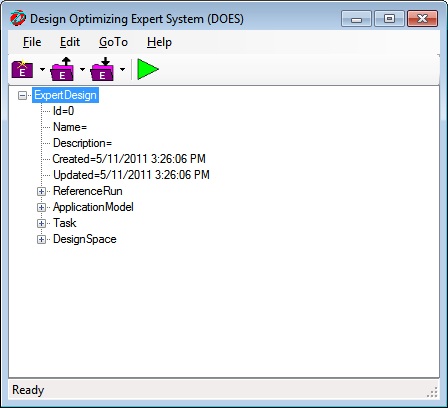
The first step in creating an Expert Design model is to create a ReferenceRun. The ReferenceRun is a definition of all the files, variables within each file, and processes that make up your model. Creation of a ReferenceRun is a Knowledge Engineer task and requires knowledge of the file layouts and processes that make up your model. Right-click on the ReferenceRun node and select Change from the menu. The ReferenceRun dialog is displayed.
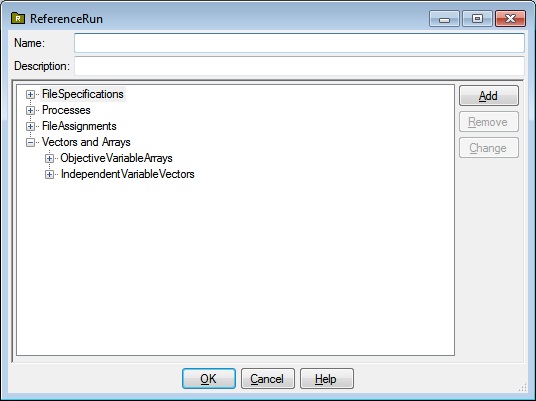
Right-click on the FileSpecifications node in the ReferenceRun dialog and select Add from the menu. The FileSpecification dialog is displayed.
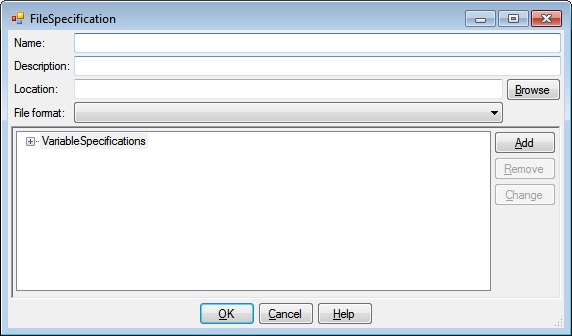
Click the Browse button, navigate to the DOES sample folder C:\ProgramData\OPTIMUM Power Technology\DOES\Samples\ANSYS14 and select Block.wbpj as the location. The FileSpecification dialog will fill in the FileSpecification name, location and format for you. Right click on the VariableSpecifications node in the FileSpecification dialog and select Add from the menu. The ANSYS Parameters dialog is displayed after a short interval 30-60 seconds. This wait occurs on the first DOES access to an ANSYS Workbench project because DOES needs to run ANSYS to extract and cache the ANSYS Parameter definitions from the project. Subsequent accesses to the ANSYS parameters are from the DOES cache and occur instantaneously.
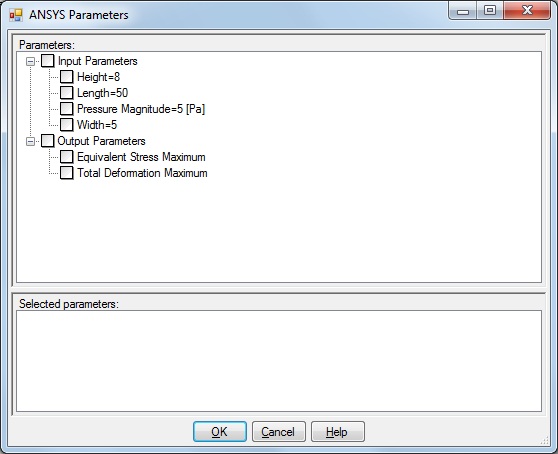
The ANSYS Parameters dialog displays a tree view of Input and Output parameters. Click the checkboxes on the Height, Length and Width Input Parameter nodes. Click the checkbox on the Output Parameters node to select all the Output Parameters. Your Variable Selection dialog should look like this:
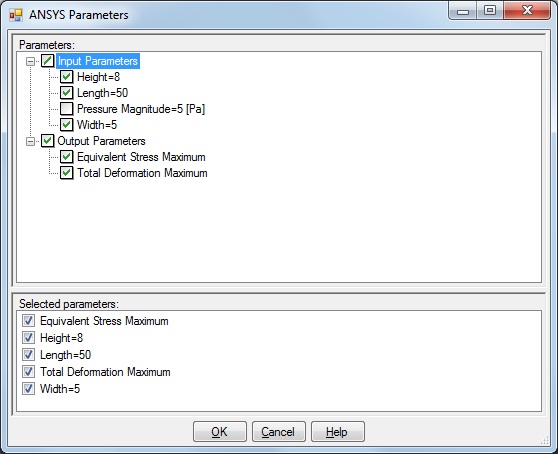
Click the OK button to return to the FileSpecification dialog which should look like this:
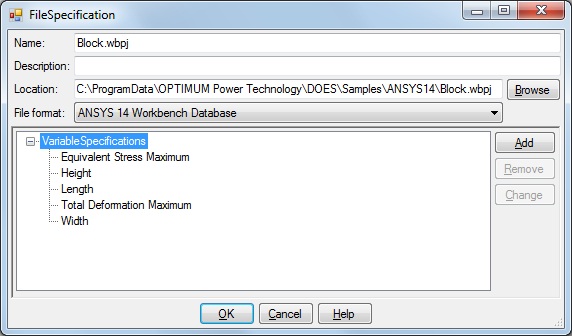
Click the OK button to return to the ReferenceRun dialog which should look like this:
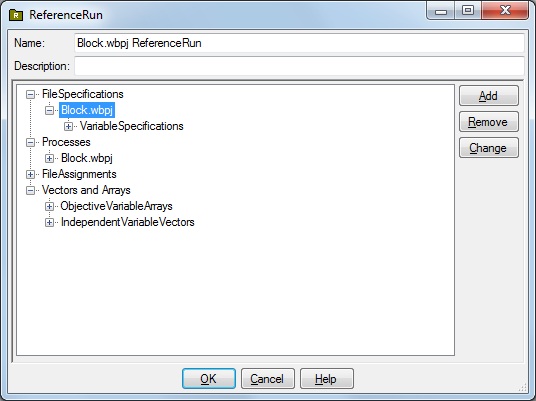
The DOES ANSYS Parameter Manager interface has filled in all the ReferenceRun specifications with a few mouse clicks! Note that, in addition to the FileSpecification, the DOES ANSYS Parameter Manager interface has filled in the Name and Process. Feel free to explore the ReferenceModel nodes by double clicking them. When you are ready to continue, dismiss all ReferenceRun dialogs to return to the main Design Window.