

Now it is time to create the Task for this ExpertDesign. Creation of a Task is an Application Engineer task. The Task is where you define the Objectives of an ExpertDesign. Right-click on the Task node and select Change from the menu to display the Task dialog.
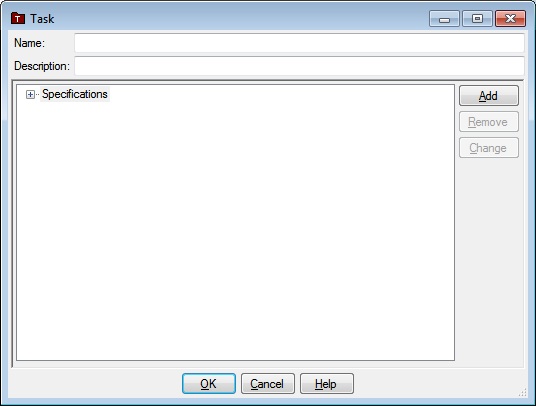
Type Minimize Deformation and Stress as the Task name. Click the Specifications node and click the Add button to display the Specification dialog.
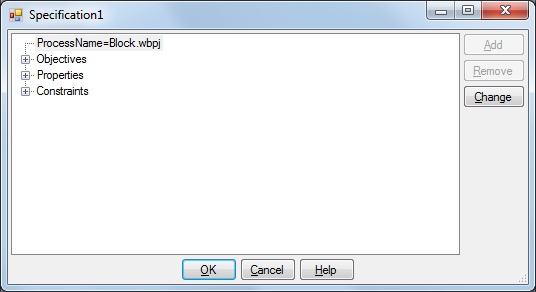
Note that the Process has been filled in already because the ReferenceRun contains only one Process. If the ReferenceRun had contained multiple Processes, you would have been required to select the Process node, click the Change button and select the Process for this Specification. Click the Objectives node and click the Add button. The Objective Dialog is displayed.
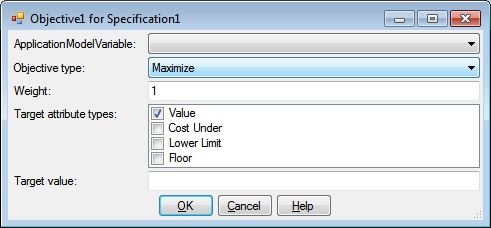
Select Equivalent Stress Maximum as the ApplicationModel variable and select Minimize as the Objective type. Your dialog will look like this:
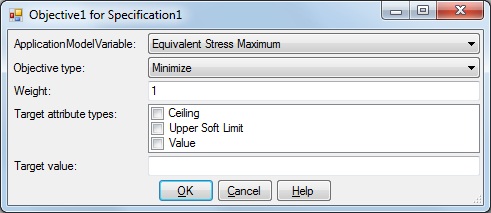
Click OK to return to the Specification dialog, then create another Objective to Minimize Total Deformation Maximum. Your Specification dialog will look like the following:
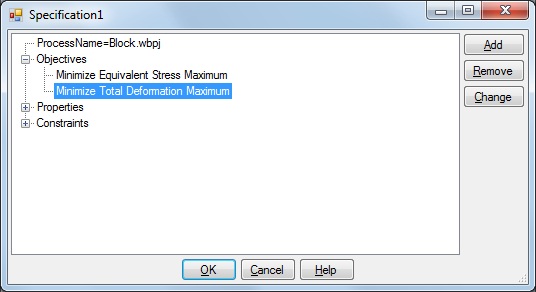
Click OK to return to the Task dialog. Your Task dialog will look like the following:
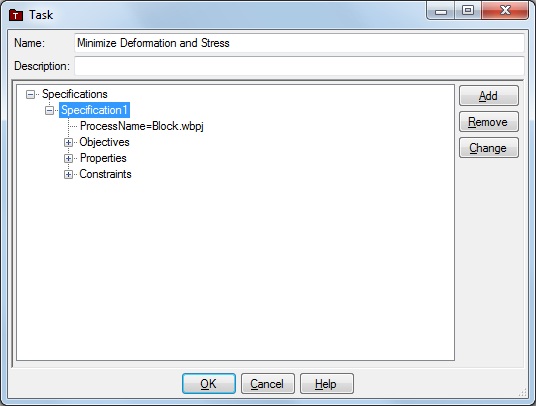
Click OK to close the Task dialog.